How to Setup Default Printing Preferences on Windows 7
Introduction
Let's say you need to print something, but you don't want to fuss with the options. You're not interested in color prints, or you just want a document printed fast and with black ink. Well you can print stuff the way you want it, every time you print on your Windows 7 Profiles.
5 Steps to Setup Menu for Printing Preferences
The settings that you create will be the default print every time you print a document on that particular user profile. After you have selected your settings you will then Click Apply. They will then be the standard settings for that user profile until you change those settings on the Main Tab.
The following are a few suggested setups.
Typewriter Setup
This is for writers or editors who have to type stuff daily, and don't want to waste ink or color ink. You'll setup it like this:
You'll have to go to the Page Setup Tab to select the correct photo size of paper if you're not doing 8x10's or if you want it to be a Landscape. But for those of you out there who are using standard settings you might want this setup:
For those that want a final print out of a document you can use this setting, which may include color charts or photographs.
Let's say you need to print something, but you don't want to fuss with the options. You're not interested in color prints, or you just want a document printed fast and with black ink. Well you can print stuff the way you want it, every time you print on your Windows 7 Profiles.
5 Steps to Setup Menu for Printing Preferences
- 1. Click Windows Button
- 2. Click Devices and Printers
- 3. Go to Printers and Faxes- Make sure your default printer is earmarked with a green check mark; if it isn't than set it as the default.
- 4. Click Printing Preferences
- 5. Setup Printing Preferences- This will take you to the Main Tab of your default printer. Since this is a beginner's guide we will not concern ourselves with advanced settings, but we will stick to the very basic options.
- 1. Media Type- Plain Paper or Glossy Photo Paper are the main options.
- 2. Paper Source- Usually the Auto is set for the standard tray; some printers have rear trays which can also be used.
- 3. Color/Intensity- Auto gives you a standard computer colorization, and on Manual setting you can create how dark or light you want it.
- 4. Print Quality- This determines the quality of your print out. Be aware that the highest quality demands the most ink. So for final print outs you might want the best, for editing purposes you might want the lowest quality since you'll be printing it out several times.
- 5. Grayscale Printing- This does not use any color in the print out.
- 6. Preview before Printing- Helps you see what your print out will look like, it is a great ink saver.
The settings that you create will be the default print every time you print a document on that particular user profile. After you have selected your settings you will then Click Apply. They will then be the standard settings for that user profile until you change those settings on the Main Tab.
The following are a few suggested setups.
Typewriter Setup
This is for writers or editors who have to type stuff daily, and don't want to waste ink or color ink. You'll setup it like this:
- · Plain
- · Auto
- · Fast
- · Auto
- · Grayscale
- · Uncheck Preview
You'll have to go to the Page Setup Tab to select the correct photo size of paper if you're not doing 8x10's or if you want it to be a Landscape. But for those of you out there who are using standard settings you might want this setup:
- · Glossy
- · Auto
- · High
- · Auto
- · Uncheck Grayscale
- · Preview
For those that want a final print out of a document you can use this setting, which may include color charts or photographs.
- · Plain
- · Auto
- · High
- · Auto
- · Uncheck Grayscale
- · Preview

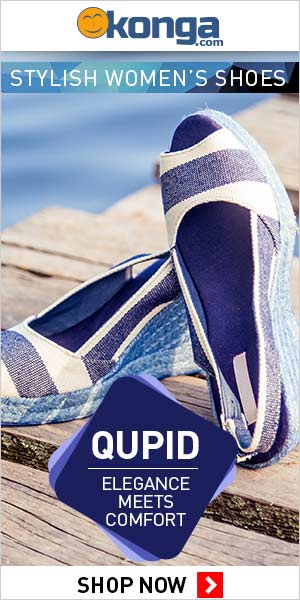
No comments:
Post a Comment